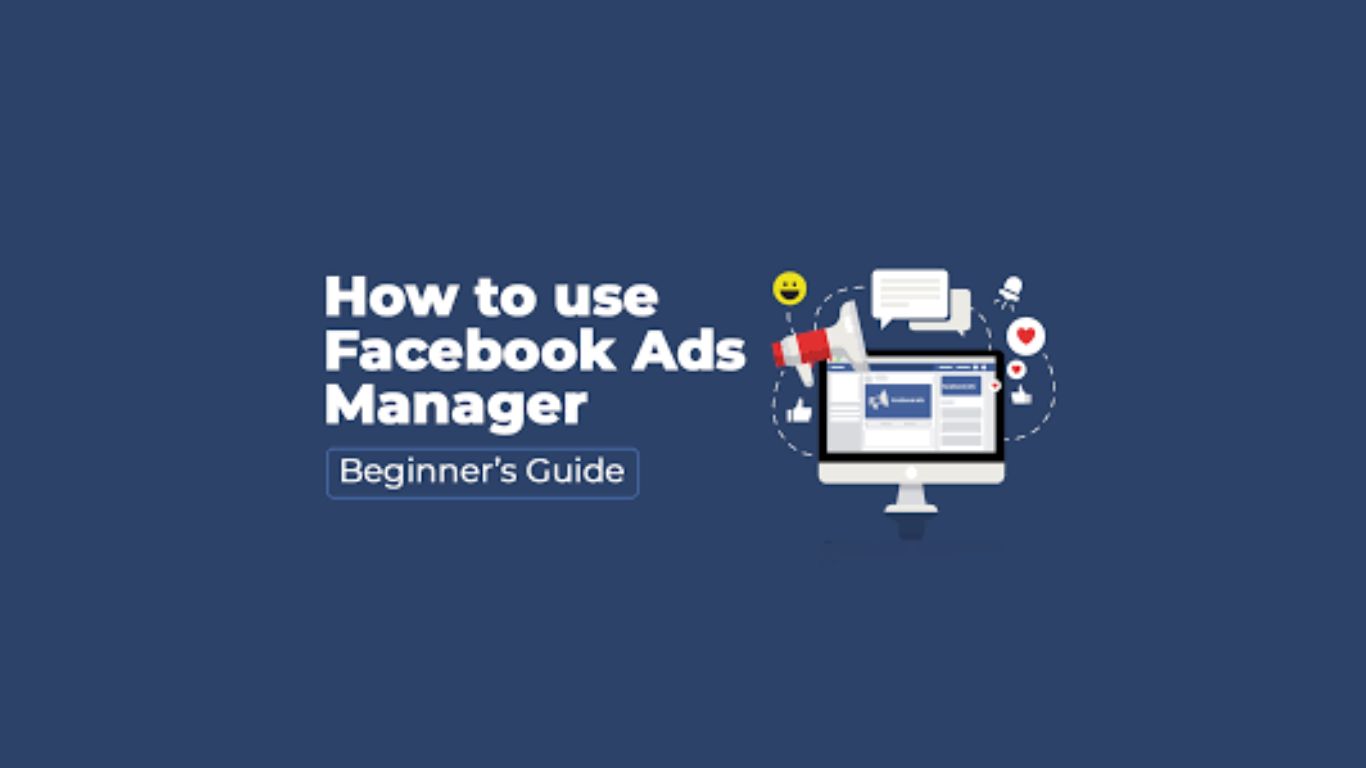Facebook Ads Manager is a powerful tool that allows businesses to create, manage, and optimize their advertising campaigns across Facebook, Instagram, and other Meta platforms. Whether you’re a business owner looking to increase your brand visibility or an aspiring Facebook Ads expert offering services, understanding how to navigate and use Facebook Ads Manager effectively is essential.
In this comprehensive guide, we will explain everything you need to know about using Facebook Ads, from setting up campaigns to advanced targeting and optimization techniques.
What is Facebook Ads Manager?
Facebook Ads Manager is a centralized platform within Facebook Business Manager that allows advertisers to create, manage, and analyze their advertising campaigns across Facebook, Instagram, Messenger, and Audience Network. It offers comprehensive tools for setting up ad campaigns, monitoring performance metrics, and optimizing ads based on real-time data.
For beginners, mastering Facebook Ads Manager is crucial because it provides direct control over all aspects of an ad campaign, including budgeting, targeting, placements, and creative formats.
Why Use Facebook Ads?
Facebook Ads are a highly effective way for businesses to reach their target audiences. Here’s why:
- Extensive Reach: With over 2.9 billion monthly active users, Facebook allows businesses to reach a global audience.
- Advanced Targeting Options: You can target users based on demographics, behaviors, interests, and even specific actions they’ve taken on your website or app.
- Cost-Effective Advertising: Compared to traditional advertising channels, Facebook Ads can be more affordable, especially with its pay-per-click or pay-per-impression models.
- Detailed Analytics: Facebook Ads Manager offers in-depth insights and analytics, allowing businesses to track conversions and return on ad spend (ROAS).
How to Set Up Facebook Ads
Setting up Facebook Ads is a straightforward process, but there are a few key steps involved to ensure success:
1. Create a Facebook Business Manager Account
To access Facebook Ads Manager, you first need a Facebook Business Manager account. You can sign up by visiting business.facebook.com, where you will manage your ads, pages, and permissions.
2. Set Up Facebook Ads Manager
Once your Business Manager account is ready, you can access Facebook Ads Manager by clicking on the ‘Ads Manager’ option in the Business Tools dropdown menu.
3. Choose Your Campaign Objective
Facebook offers various campaign objectives based on your business goals, such as brand awareness, lead generation, or website traffic. Choose an objective that aligns with what you want to achieve.
4. Define Your Target Audience
Use Facebook’s advanced targeting features to create your ideal audience. You can filter your audience by age, gender, location, interests, behaviors, and more.
5. Set Your Budget and Schedule
You can choose between a daily or lifetime budget for your ad. Additionally, you can set specific start and end dates or let your ads run continuously.
6. Create Your Ad Creative
Design your ad by choosing a format (image, video, carousel, slideshow) and writing compelling ad copy. Ensure that your creative elements reflect your brand and include a strong call to action (CTA).
Navigating Facebook Ads Manager
Once you’ve set up your campaign, navigating Facebook Ads Manager efficiently is key to managing and optimizing your ads. Below are some essential components to be familiar with:
- Campaigns: This tab shows all of your current and past campaigns. You can click on each campaign to drill down into specific ad sets and ads.
- Ad Sets: Within each campaign, you can have multiple ad sets that target different audiences or feature different budgets and placements.
- Ads: This tab allows you to view and edit individual ads. You can see performance metrics like clicks, impressions, and conversions.
- Reports: Facebook Ads Manager provides detailed reports where you can track key performance indicators (KPIs), such as cost per click (CPC), click-through rate (CTR), and return on investment (ROI).
- Audience Insights: This tool gives you a better understanding of your audience, helping you refine your targeting options and optimize your campaigns.
Facebook Ads Targeting Options
Facebook’s targeting capabilities are what make its advertising platform stand out. Some of the most effective targeting options include:
- Demographic Targeting: Target users based on age, gender, education level, relationship status, etc.
- Location Targeting: Choose specific countries, states, cities, or even a radius around a particular location.
- Interest Targeting: Target people based on their interests, such as sports, food, entertainment, or shopping.
- Behavior Targeting: Facebook can also target users based on their online behaviors, such as purchase habits or device usage.
- Lookalike Audiences: Upload your customer list or use your website visitors to create a Lookalike Audience that shares similar characteristics with your existing customers.
- Custom Audiences: Retarget people who have already interacted with your business, such as website visitors, app users, or those who’ve engaged with your Facebook posts.
Facebook Ads Optimization
Optimization is crucial for getting the most out of your Facebook Ads. Here are some optimization techniques to improve your campaign performance:
1. A/B Testing
Run multiple versions of your ad with slight variations (like different images, headlines, or CTAs) to see which performs best.
2. Monitor Key Metrics
Keep an eye on important metrics like click-through rate (CTR), conversion rate, and cost per conversion. If these numbers are low, it might be time to adjust your targeting or ad creative.
3. Use Retargeting
People who have already interacted with your brand are more likely to convert. Use Custom Audiences to retarget website visitors or previous customers.
4. Budget Adjustment
If you notice that a particular ad set or audience is performing exceptionally well, consider increasing the budget for that ad set.
5. Optimize for Mobile
With the majority of users accessing Facebook via mobile devices, ensure that your ads are mobile-optimized by using vertical video formats and clear, concise messaging.
Tips for Successful Facebook Ad Campaigns
- Use High-Quality Images or Videos: Ads with compelling visuals are more likely to capture attention and result in clicks.
- Write Concise Ad Copy: Keep your messaging short, persuasive, and focused on the benefits of your product or service.
- Incorporate a Strong CTA: Always include a clear call to action (CTA) that tells users what you want them to do next (e.g., “Shop Now,” “Sign Up,” “Learn More”).
- Leverage Facebook Pixel: Facebook Pixel tracks conversions and helps you optimize your ads. Install it on your website to better track the effectiveness of your campaigns.
Conclusion
Mastering Facebook Ads Manager is an essential skill for businesses and marketers alike. With its vast targeting options and detailed analytics, Facebook Ads can help you grow your brand, increase sales, and engage with your audience effectively. Whether you’re just starting or looking to improve your ad performance, follow this guide to successfully navigate the platform and optimize your campaigns.
Start implementing these strategies today and watch your business scale with the power of Facebook Ads!